Introduction to Pruning
Amenaza Technologies Limited
https://www.amenaza.com
Create a Pruning Tree
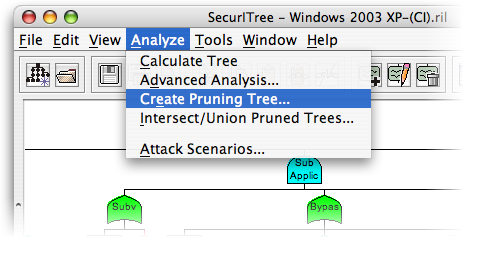
Once all the leaf nodes have been assigned meaningful values for each indicator, you can continue on to perform analysis on the tree. The basic kind of analysis used is called Pruning. While it it not as accurate as other methods, it is a simple analysis method which is easy to understand.
To create a pruning tree, click on the Analyze menu, and then select Create Pruning Tree.
Create a Pruning Tree (2)
You will be prompted to enter a name; this is generally the name of the particular adversary. In our example, we will be pruning based on a script kiddie's abilities.
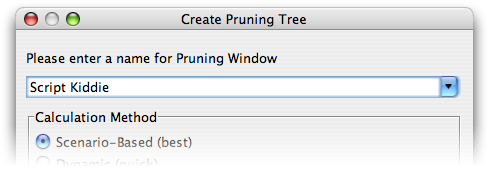
We assume that a script kiddie, while by definition having access to computers (perhaps belonging to his parents, or school), does not have much money to spend on attack-related equipment. Furthermore, he is unlikely to posess a great degree of computer skills. While downloading and perhaps compiling exploit code from the Internet is well within his skill level, it is unlikely that he can discover and exploit an unknown buffer overflow, for example.
Define Adversary's Capabilities

Now that we have decided what resource and skills our stereotypical script kiddie possesses, we can now define this within the profile. Click on the black hat icon in the toolbar to define our adversary's abilities.
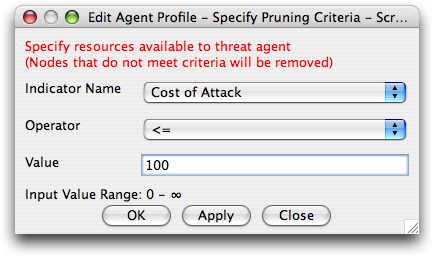
Select the Indicator Name (for instance, Cost of Attack), the Operator (usually <= for ranged indicators), and the value (in this case, $100).
This means that we assume our adversary cannot spend more than $100 on a particular attack. Repeat this for all the indicators in your tree, clicking Apply after each. When you are complete, hit OK to return to the tree.
Define Adversary's Capabilities
You will now see that a number of nodes have been removed. These are the attacks which are beyond the capability of the attacker. For instance, if an attack cost $1,000 and we assume the attacker only has $100 at his disposal, then the attack is removed from the tree.
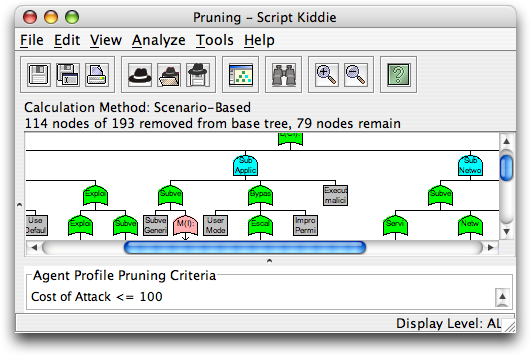
Attack Scenarios of Pruned Tree
By clicking on the Analysis -> Attack Scenarios menu item, you can now see which attacks are still available to the adversary given the limitations as previously defined.
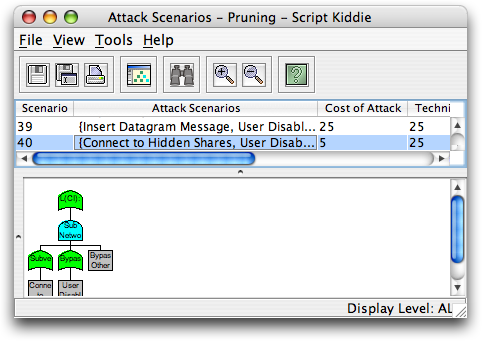
Note that there are now only ~40 possible scenarios, as opposed to over 500 before pruning. By allowing analysts to focus on a smaller subset of attacks, SecurITree can help in the process of determining which vulnerabilities are more critical than others.
Attack Scenarios of Pruned Tree (2)
This procedure can be repeated with other threat agents (we could have perhaps used an industrial spy, a disgruntled employee, etc.). Each of these threat agents have different abilities, motivations, etc., and thus can each perform different classes of attacks. While it would be possible to perform all of these calculations by hand, it would take days to do what we just did in three minutes using SecurITree. By greatly reducing the time needed for analysis, SecurITree allows us to ask 'what-if' questions and model the answers.
Finished Demonstration
At this point, you should have a decent grasp of how basic pruning is performed and the value of this analysis. If you want to review the information again, you can hit the Refresh button; if you want to print this demonstration, you can do so using your browser's Print button. Otherwise, please continue on to the next slideshow: Advanced Analysis, or return to the main demo page.